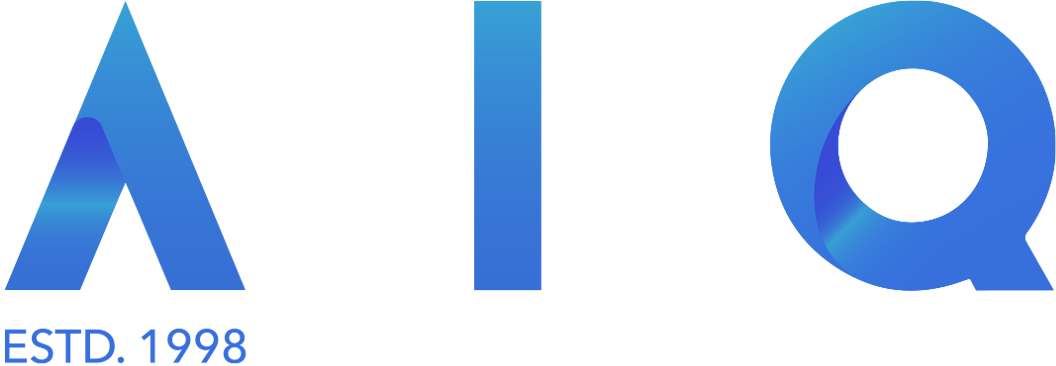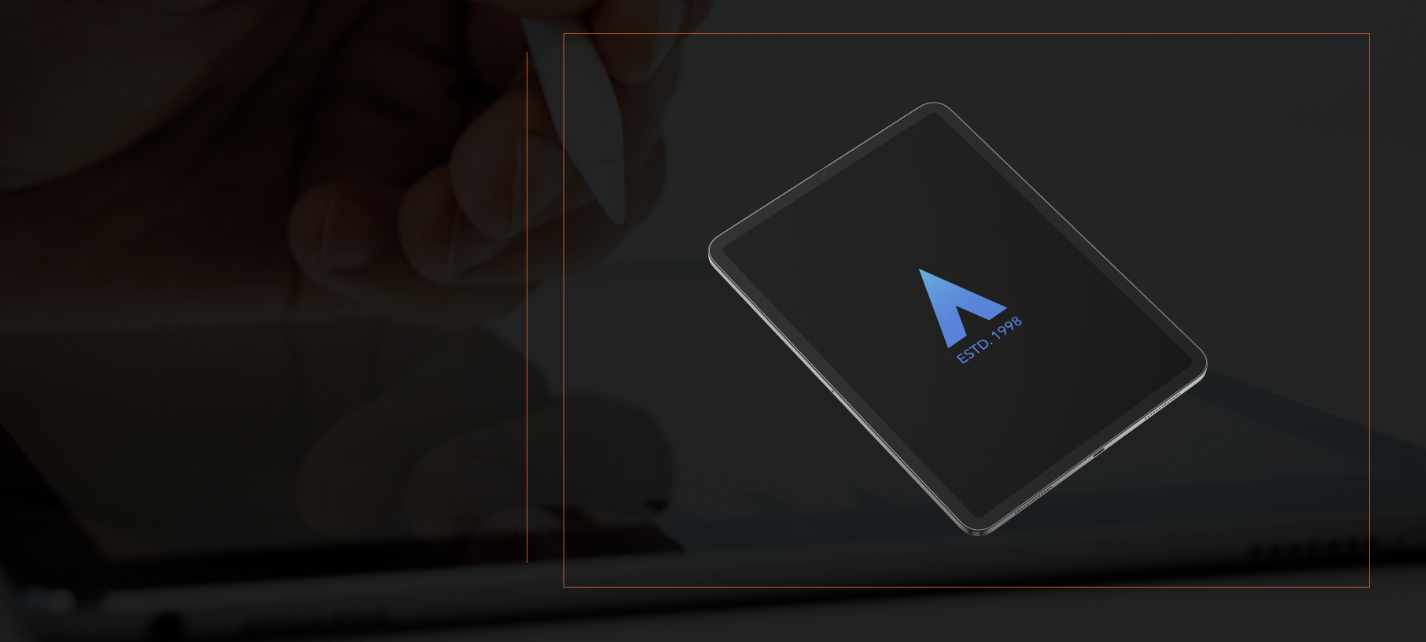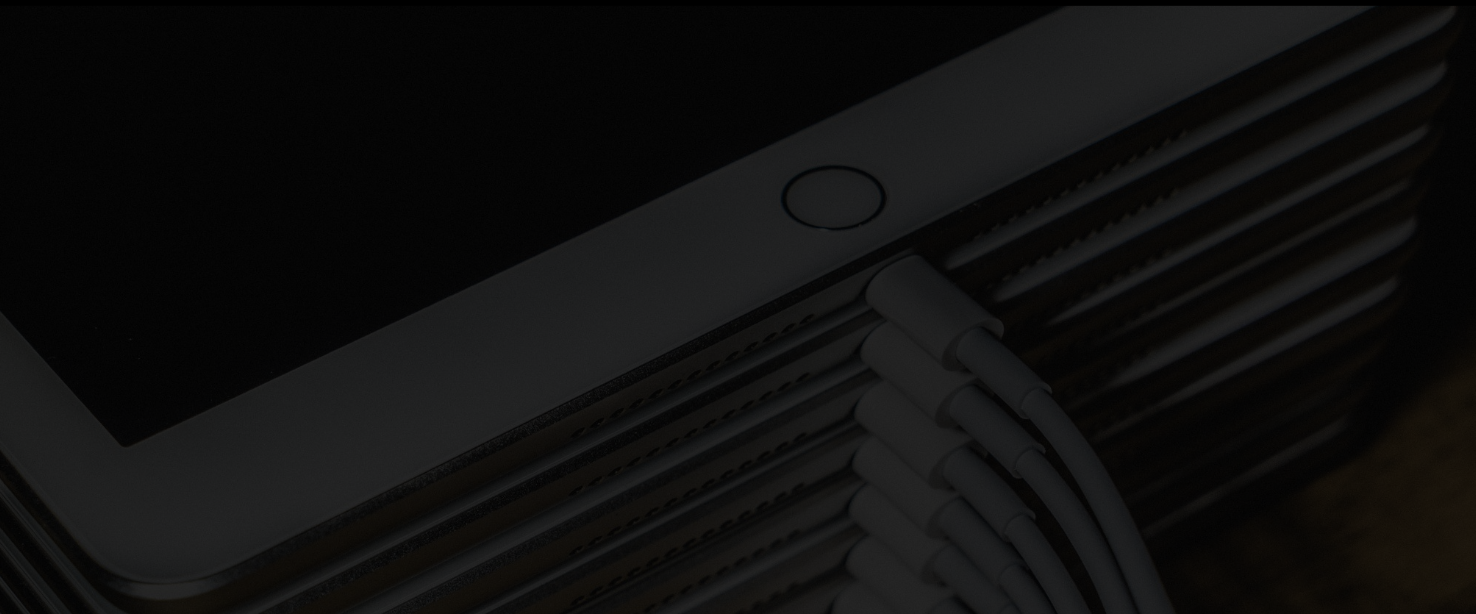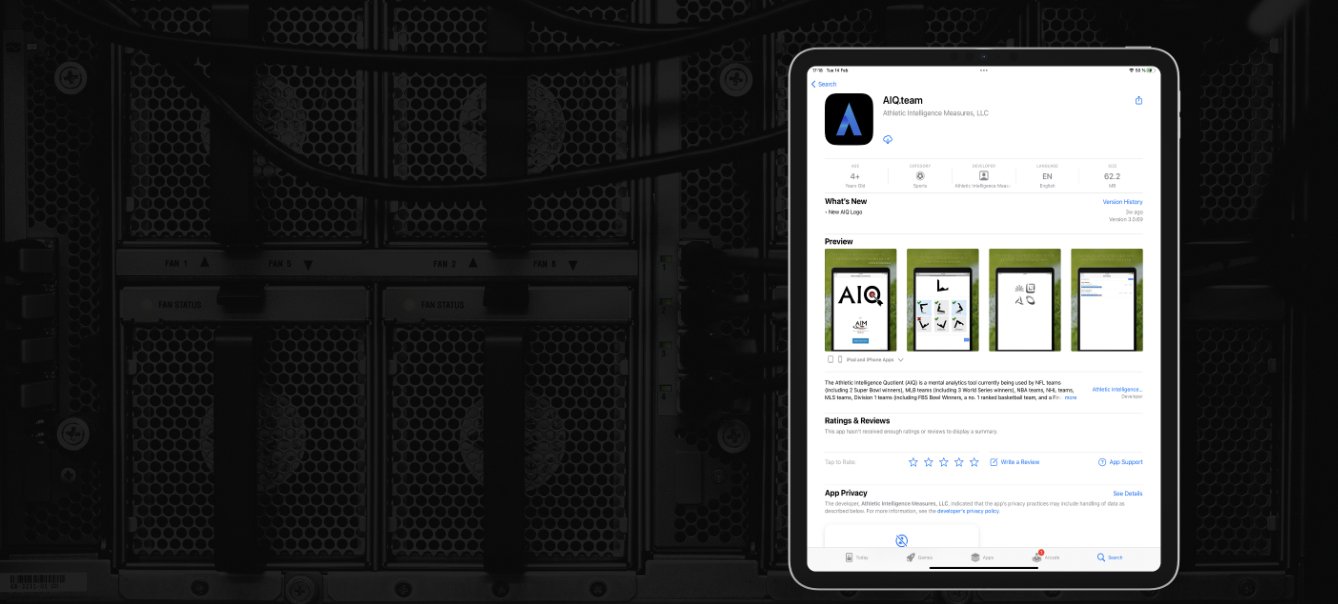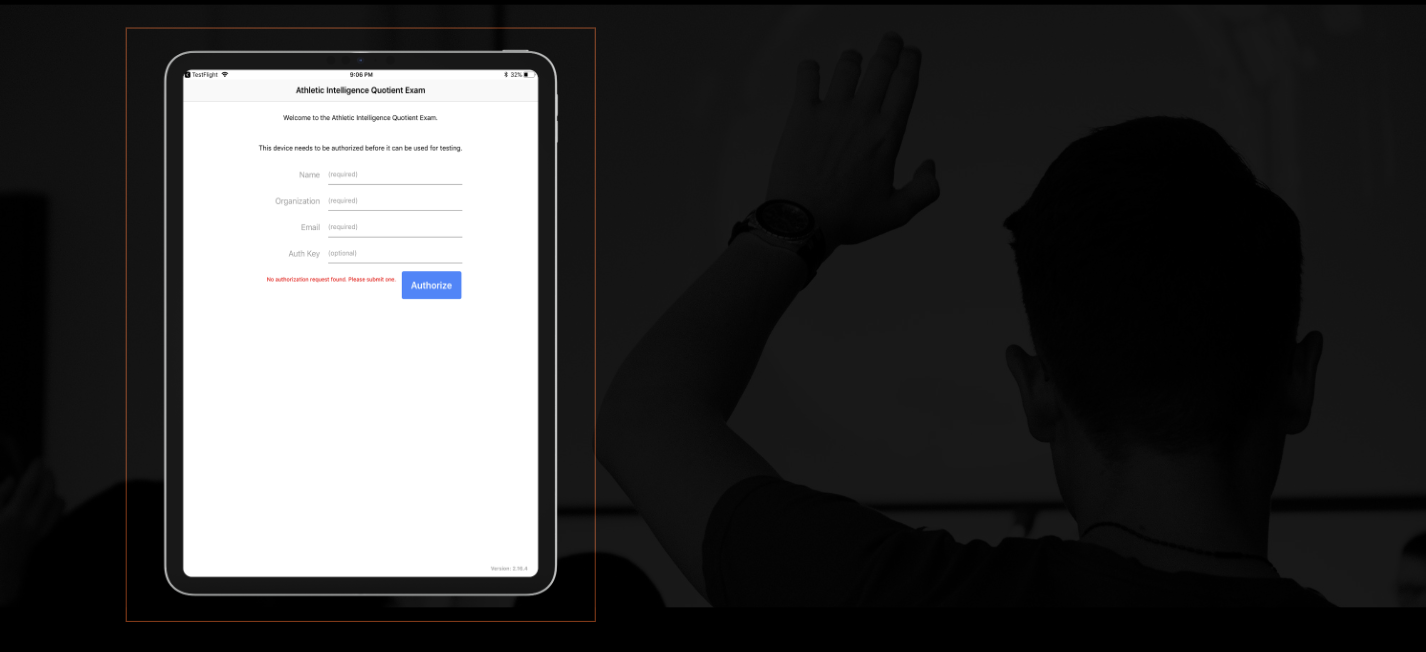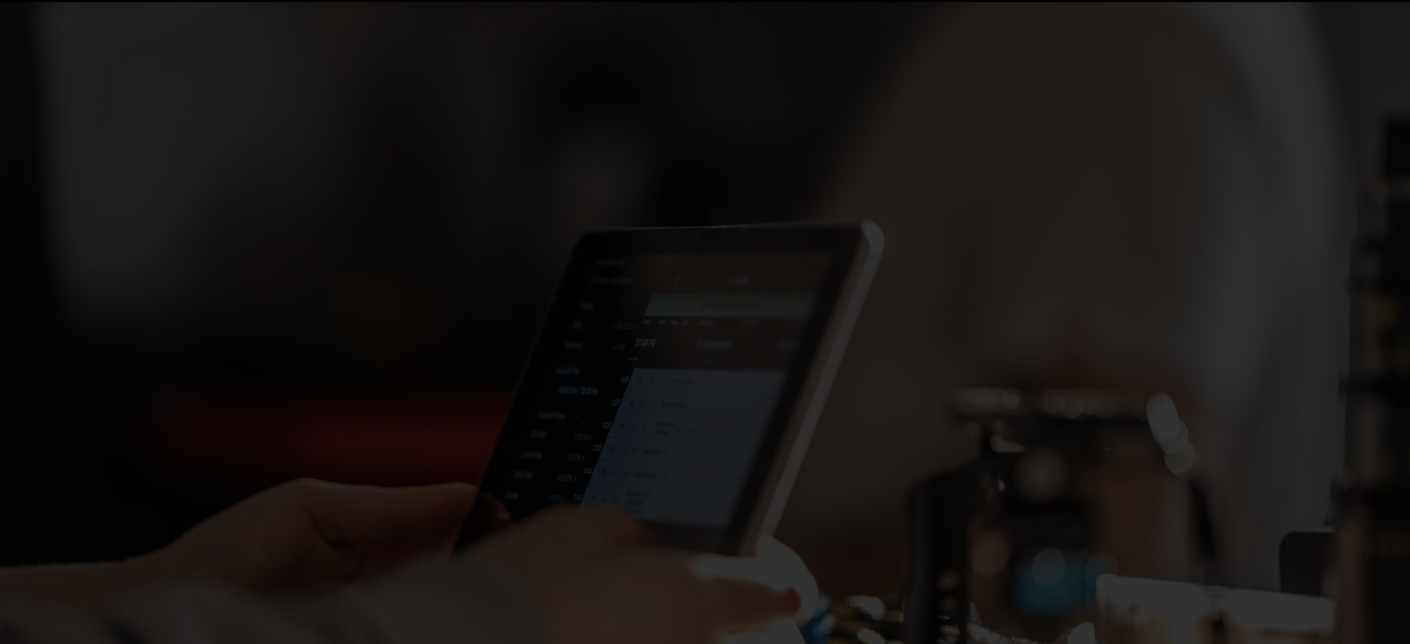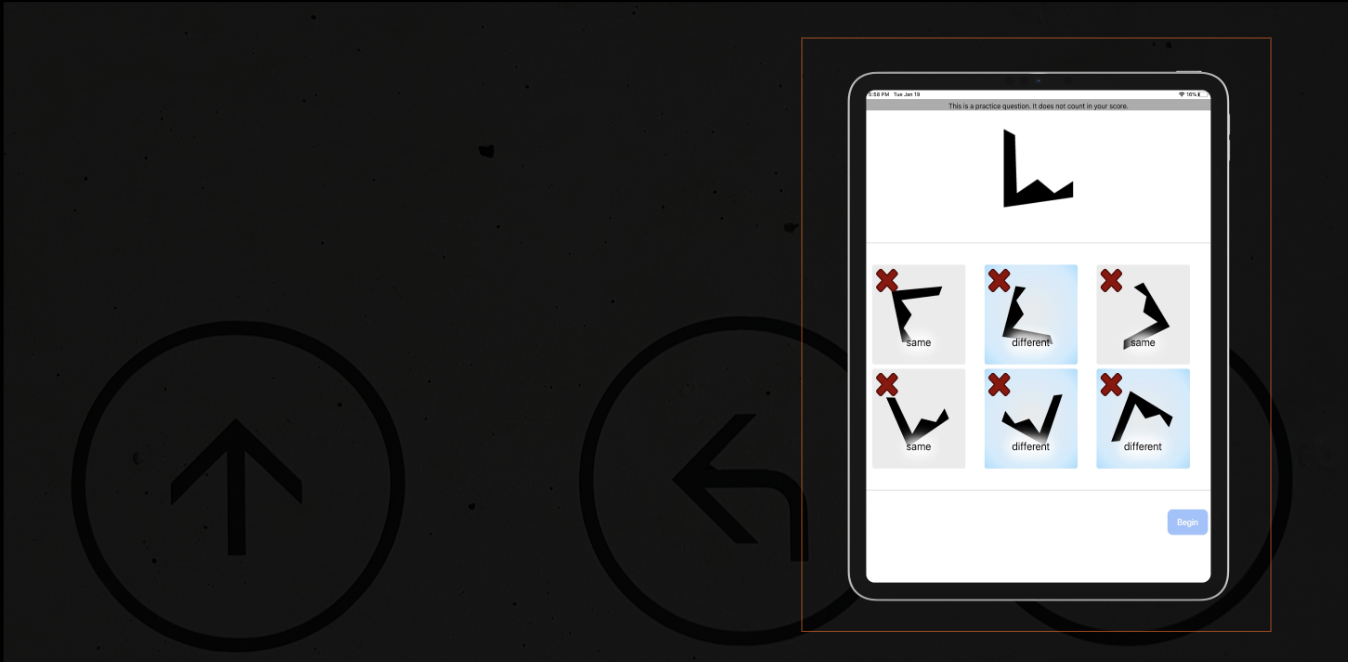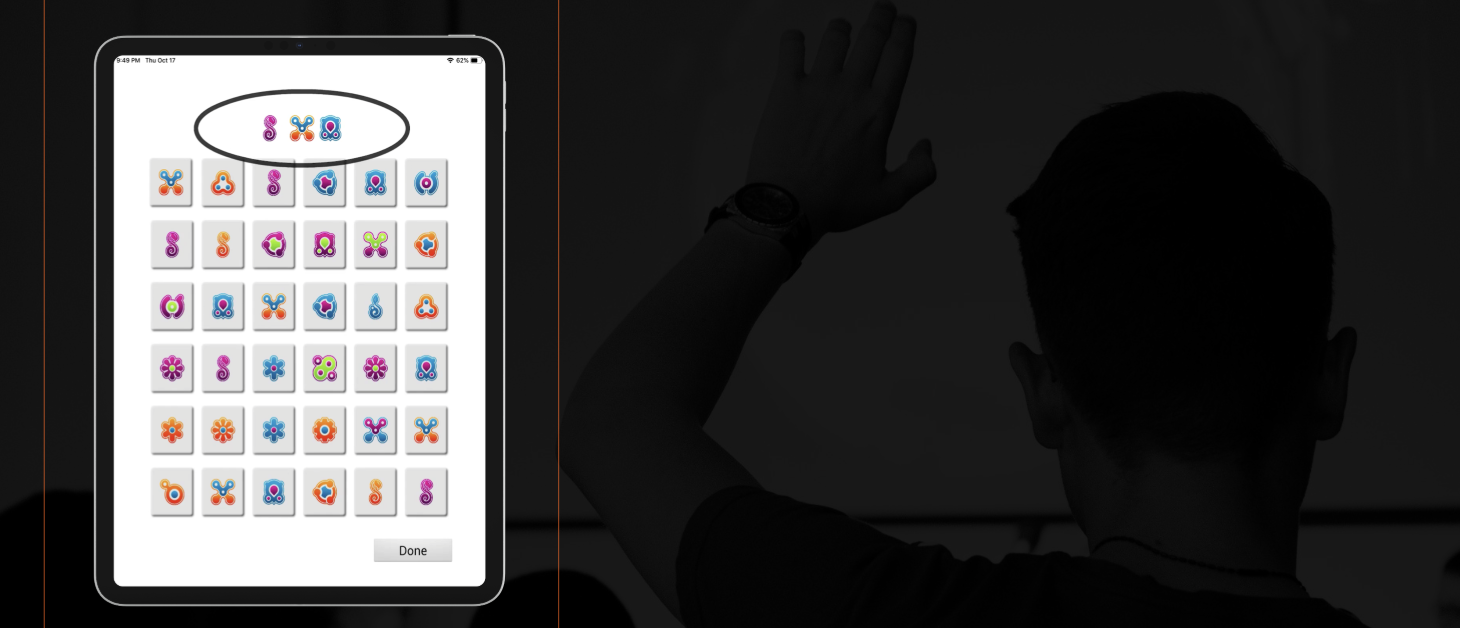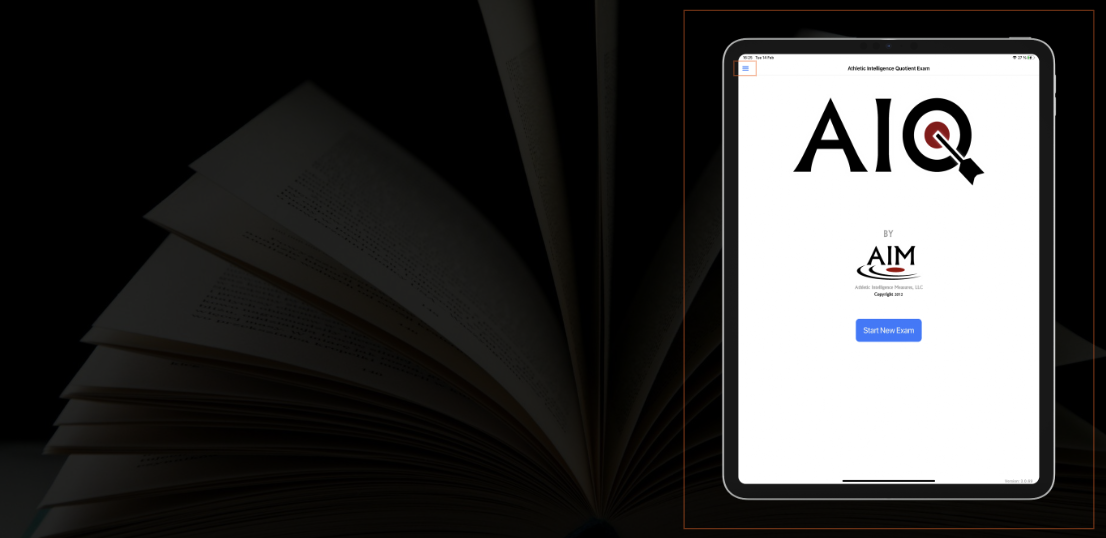Install and Administration Guidelines
Testing Environment
Quiet space with adequate lighting
Minimal to no distractions
Appropriate volume for audio instructions
Comfortable chairs with tables/desks
No cell phones or other technology permitted
Monitor the athlete's fatigue, energy, hunger/thirst, attention and motivation
Please take notes regarding any significant issues during the assessment (e.g., distractions, difficulty understanding directions)
iPad Verification
Before starting, please verify that the athlete is using an approved iPad
On the iPad, ask them to go to Settings/General/About
The iPad model should be displayed on the 3rd line down (Model Name)
If the athlete does not have an approved device, tell them they will need to reschedule the assessment. It is far better to delay testing than to obtain bad data.
Supported Devices and Key Specs
Supported Devices
iPad 9th - 10th Gen
iPad A16
iPad Air 4th and 5th Gen
iPad Air M3
Key Specs
Screen size: 10.2" - 11"
10S 18 or newer
*¡Phones, iPad mini, and 12.9" iPads are NOT approved.
AIQ Installation Steps
After confirming the device, ask the player to take the following steps:
1) Connect the iPad to WiFi.
2) Once connected, they should navigate to the App Store.
3) Choose Search and type in "AlQ.team"
4) Then, choose Get, Install, and Open.
Before they open the AlQ, ask them to double-click the home button and swipe up (force quit) all of the apps running on the iPad
Basic Data Required
Enter Name, Organization, Email & Authorization Key, then press "Authorize"
_______________________________________________________________
*Have them enter the following authorization key:
Pre-Exam Explanation
Prior to starting the exam, explain the following:
"You will be asked to complete tasks that measure how you succeed in your sport. You are being evaluated because you are a talented athlete. The AlQ was designed for elite athletes like you.
Some questions may be difficult to measure your true ability. Please just do your best. In general, you should work as quickly as you can without making mistakes. You can guess if you're unsure, but do not be reckless.
If vou don't understand the instructions, please let me know."
*The above information is explained to encourage competitive spirit, obtain high effort, decrease anxiety, and ensure that the athletes work quickly without being careless.
Assistance Guidelines
There are 10 subtests on the AlQ, each one lasts 2-5 min. Average completion time for the full exam is approx. 35 min.
_______________________________________________
1) Audio & visual instructions.
2) Practice problems.
3) Feedback
4) Test Items
_______________________________________________
As a proctor, the best time to find out whether an athlete understands the instructions is after feedback and before the test items.
*There is no time limit at this point. The subtest will not start until they press Begin.
Assistance Guidelines
____________________________________________________________________________________
If the athlete appears confused, or they make multiple errors on the practice items, ask if they need additional clarification before they start
Do NOT suggest strategies, but help them understand what to do, if needed
If an athlete seems to understand what to do, and did not make excessive errors on the practice problems, DO NOT provide any additional clarification on that task.
However, do not assume that because an athlete understands the instructions for one task, they will understand it for all others.
Continue to monitor and provide clarification (during practice feedback only) when needed.
____________________________________________________________________________________
Follow this same approach for each subtest
Object Scanning - 3rd Subtest
____________________________________________
We have found that athletes occasionally misunderstand the instructions for this task.
They are supposed to find all of the targets, and they may appear more than once each
After they do the practice problem, ask them if they missed any, if they have multiple missing targets, explain the info above.
____________________________________________
AIQ Completion & Submission
After the final subtest (Paired Associative Learning - Delayed), the athletes will see a page congratulating them on completing the AlQ. It will then ask if they want to submit the results.
_____________________________________________________________________
Tell them to select Submit and then ask if it said that the results were received correctly (a status bar should briefly display on the screen). If yes, thank them for their efforts and wrap up.
_____________________________________________________________________
If for some reason the results did not submit, ask them to press the menu button in the top left corner of the app, then exam results, and then choose to submit.
Emergency Response
______________________________________________________
There is a way to close the AlQ and resume the test.
To force quit, double-click the home button and swipe up on the AlQ.
When you re-open the AlQ, go to Menu/Exam Results and choose to Resume next to the individual's name.
______________________________________________________